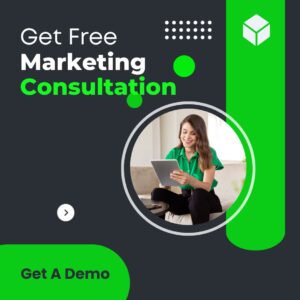How to change Outlook meeting without sending updates to everyone
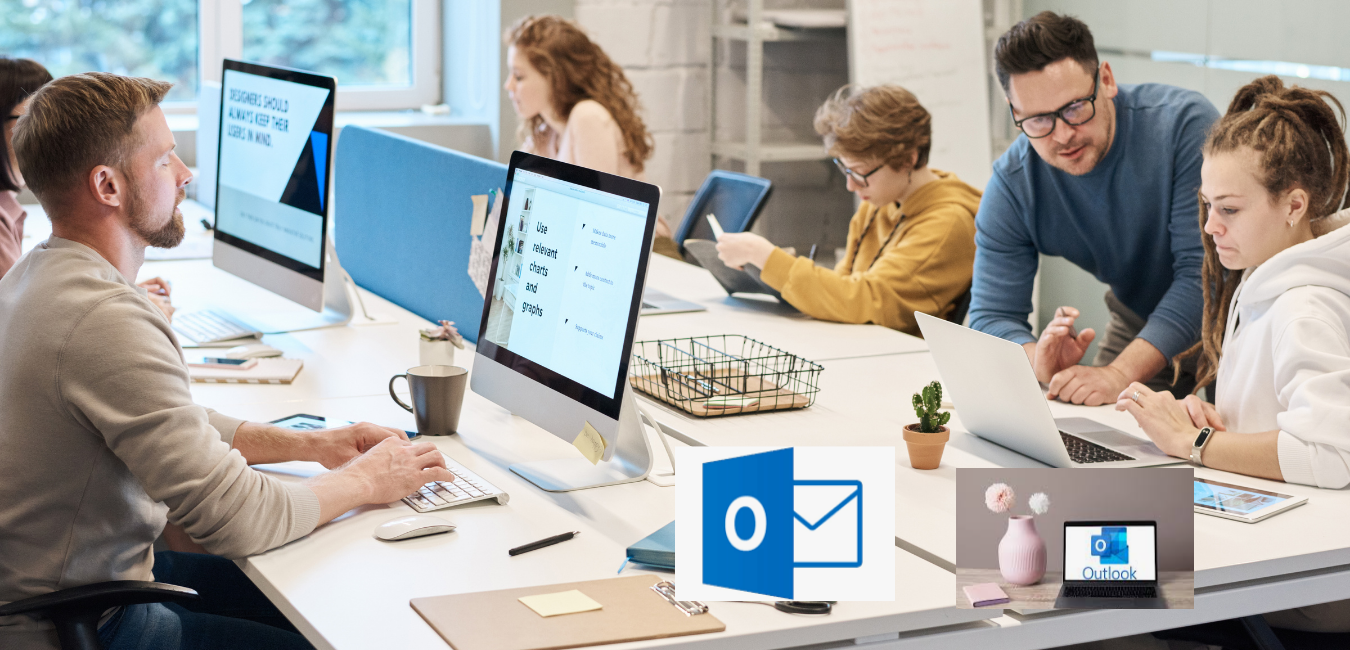
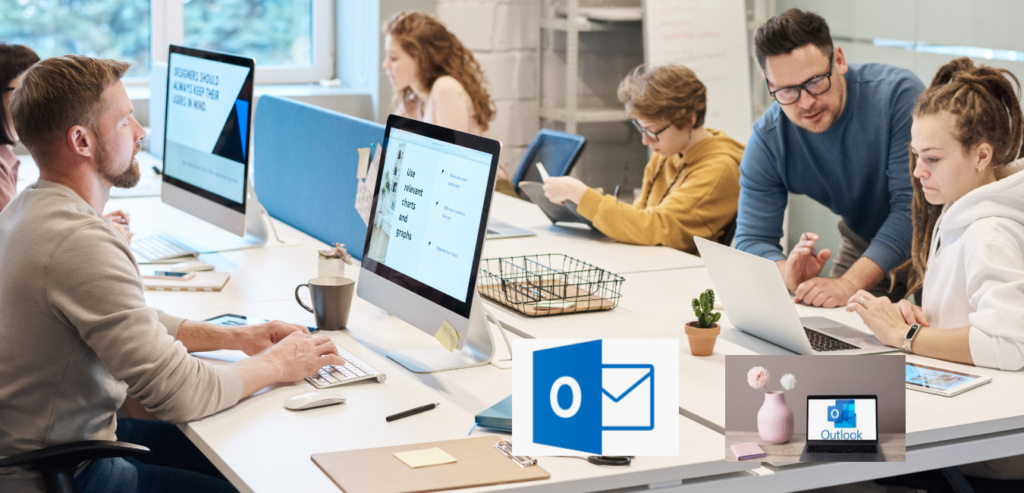
Sometimes you want to make changes to your outlook calendar without sending superfluous updates to every attendee.
For instance:
- one of the members of the meeting no longer is with the company
- A new member needs to be added to the meeting
You can send updates to only those individuals without flooding everyone’s email with useless updates.
Steps:
- Go to Outlook calendar
- Right click on meeting and choose Open
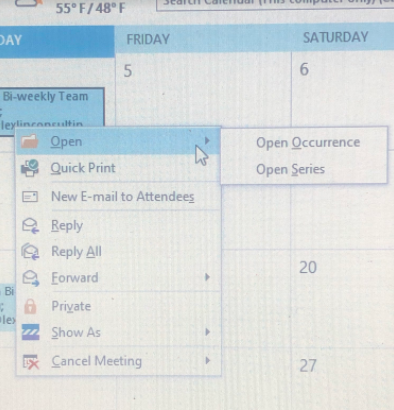
3. Click on Open Series
4.Once the meeting opens up, remove the email of the person who left or add the email of the new member
5. Then click “Send Update“, which is on the left side of the meeting
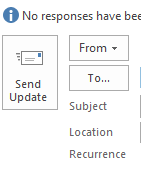
6. The following screen will show up, click Send Anyway
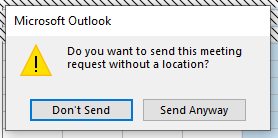
7. This will bring the screen below, choose Save changes and send update
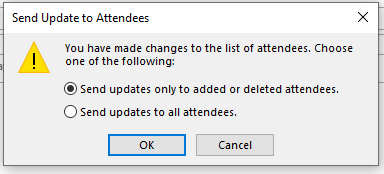
Follow Rinmac on social media for more good content, Facebook, LinkedIn, Instagram.